Thank you for reading my blog posts, I am no longer publishing new content on this platform. You can find my latest content on either mainawycliffe.dev or All Things Typescript Newsletter (✉️)
This is a step by step how to guide to show you how to create a new Firebase project.
First, visit Firebase Console using this visiting the following URL - https://console.firebase.google.com. Login using your Google Account - if you are not already logged in.
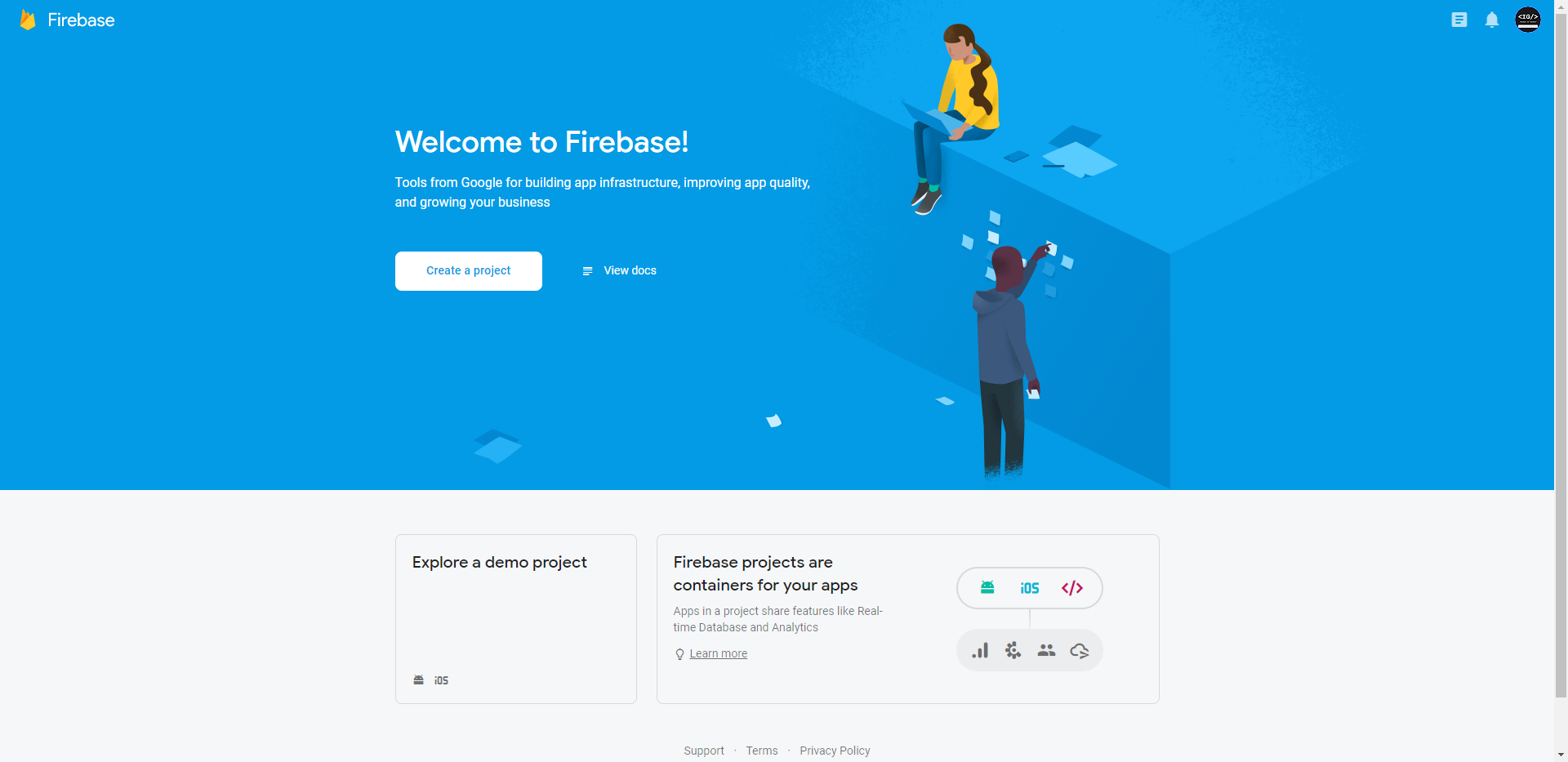
Then, create a new project, enter the name of the project and click continue.
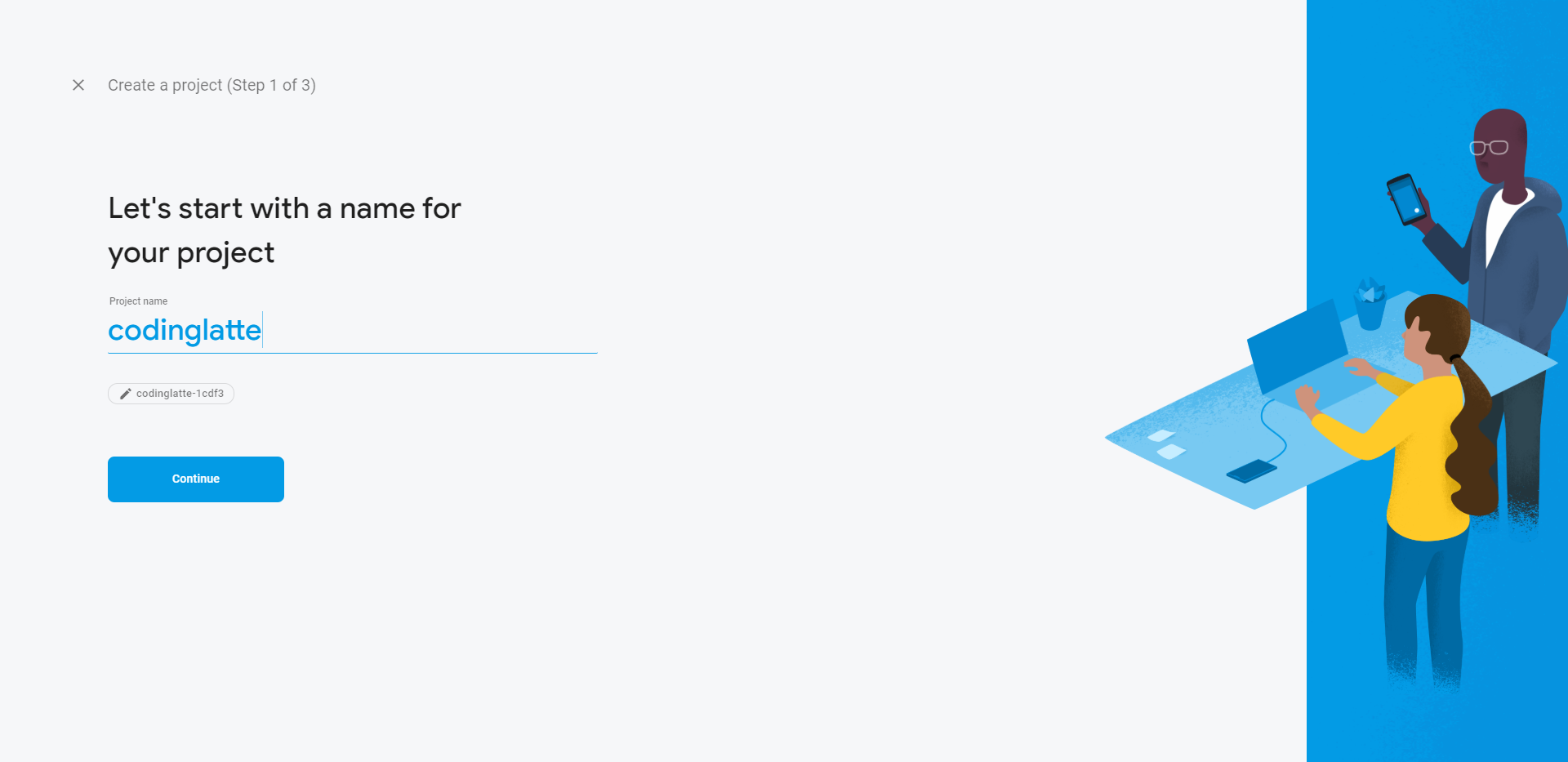
In the next step, you will be asked whether to set up Google Analytics. Let’s go ahead and set it up.
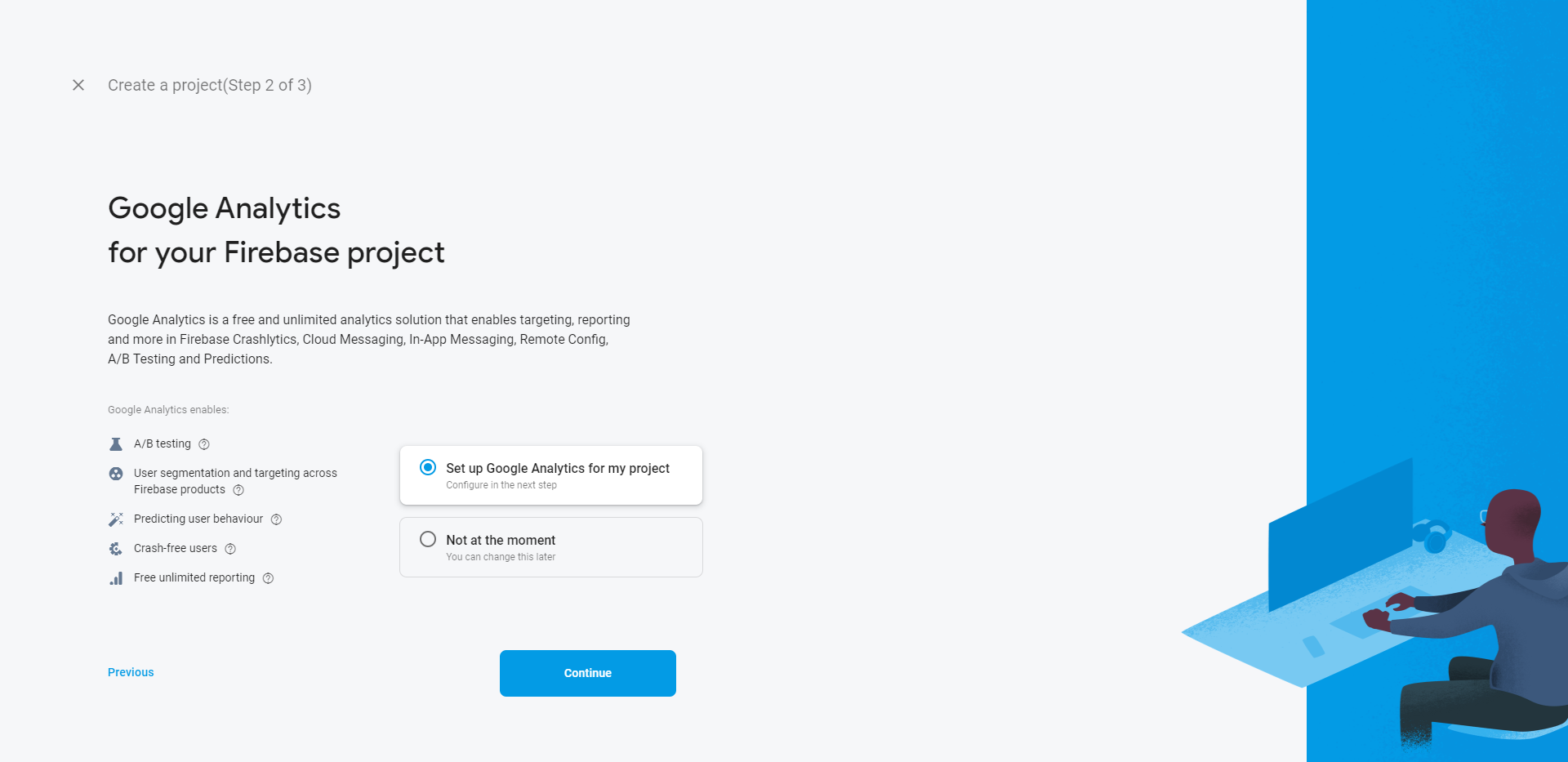
If you don’t need Google Analytics, select “Not at The Moment” option. You can always set it up later.
If you are not setting up Google Analytics, skips the next 3 steps. In the next step, you will be prompted to either select or create a Google Analytics Account. If you already have a Google Analytics account, click on Select Google Account and select the account.

If you don’t have one, click on create a new one and enter the name of the account.
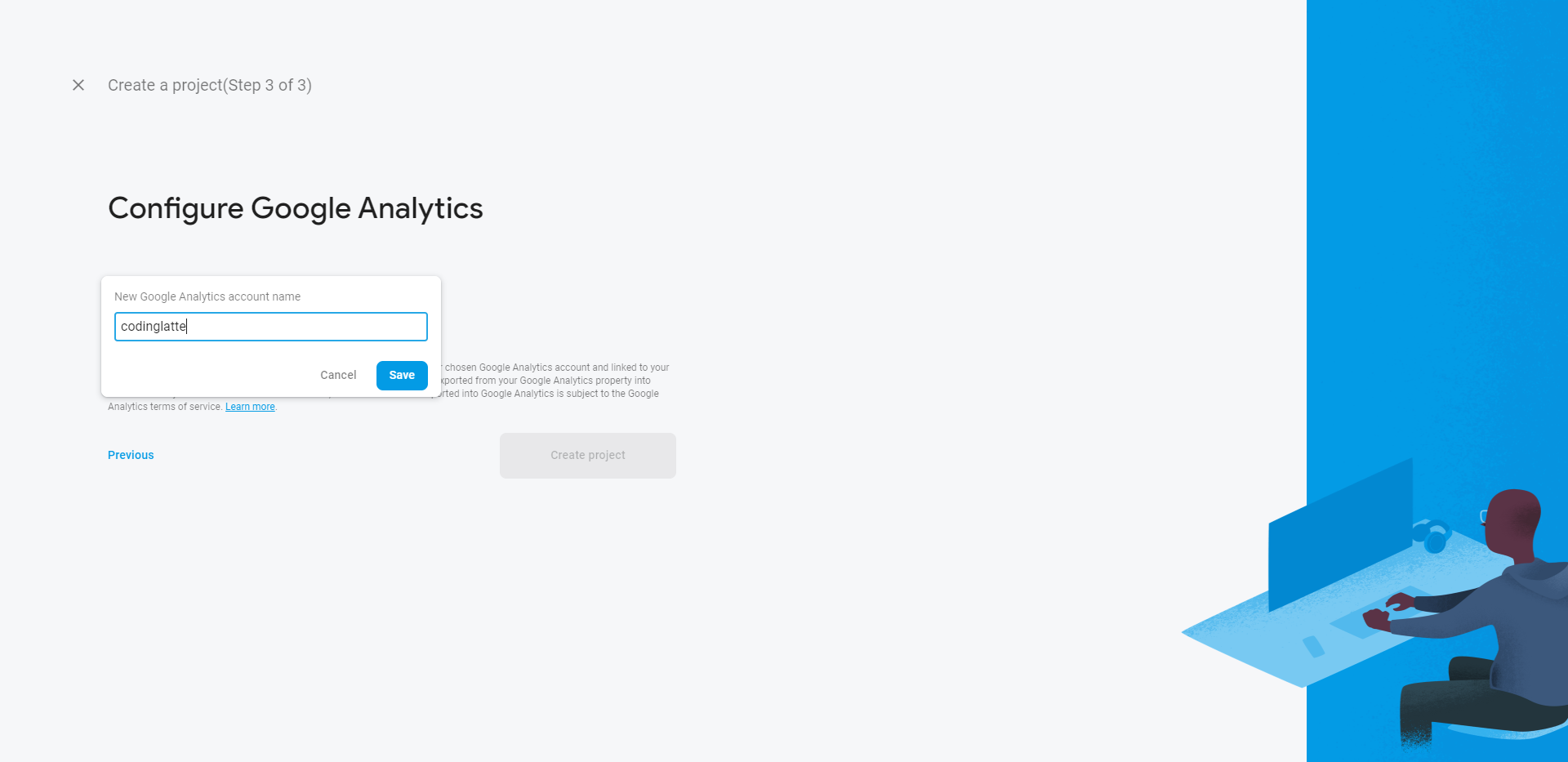
Finally, select the Google Analytics Location – default United States – and finally, read and configure Data-sharing settings. Finally, accept Google Analytics Terms and Create Project.
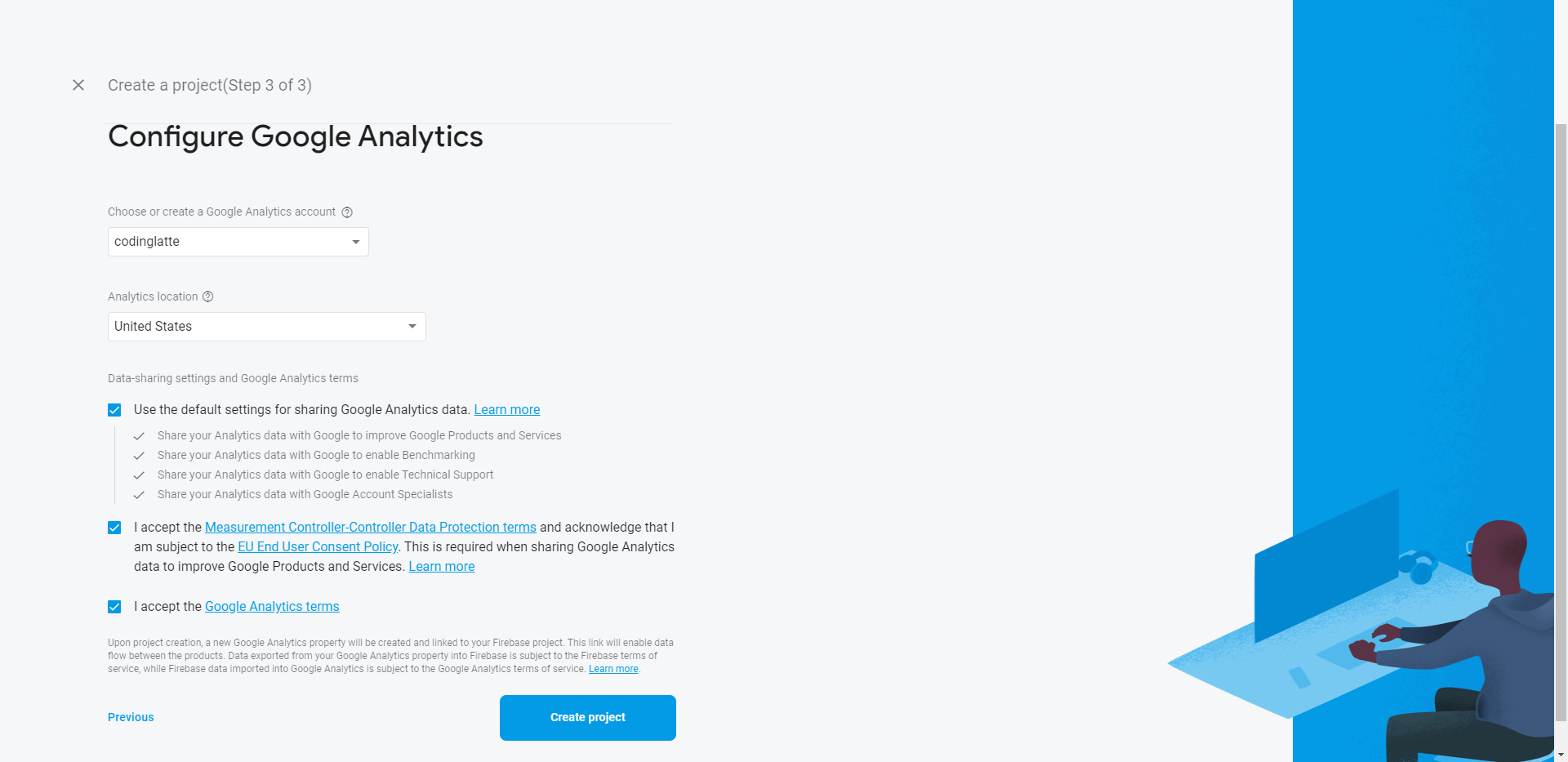
The process should take just a few seconds, once done click continue and you will be taken to projects homepage.
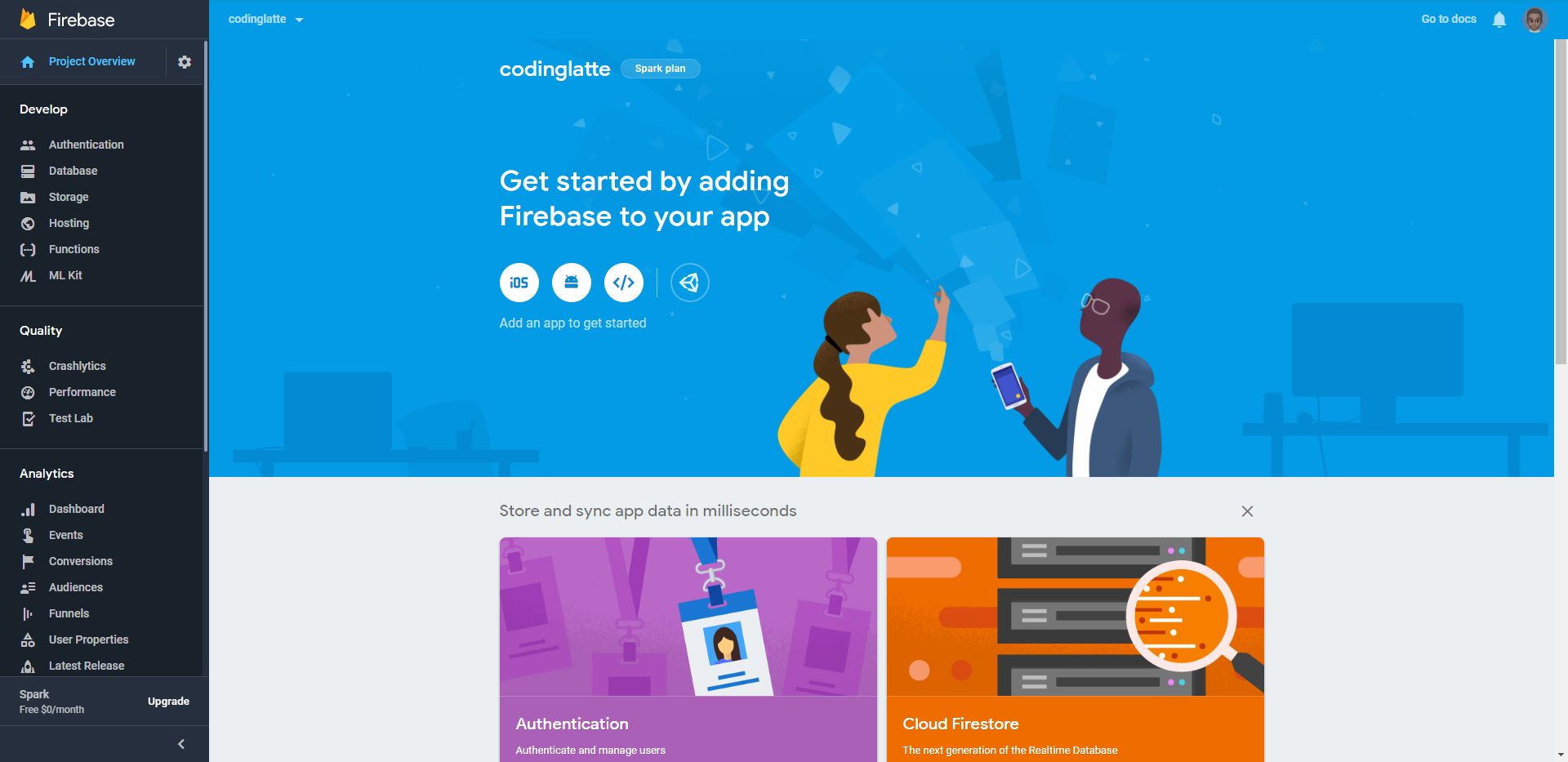
Change Public-facing App Name
Lastly, change the public-facing name of your firebase app to something more friendly.
First, Go to the settings of your Firebase Application.
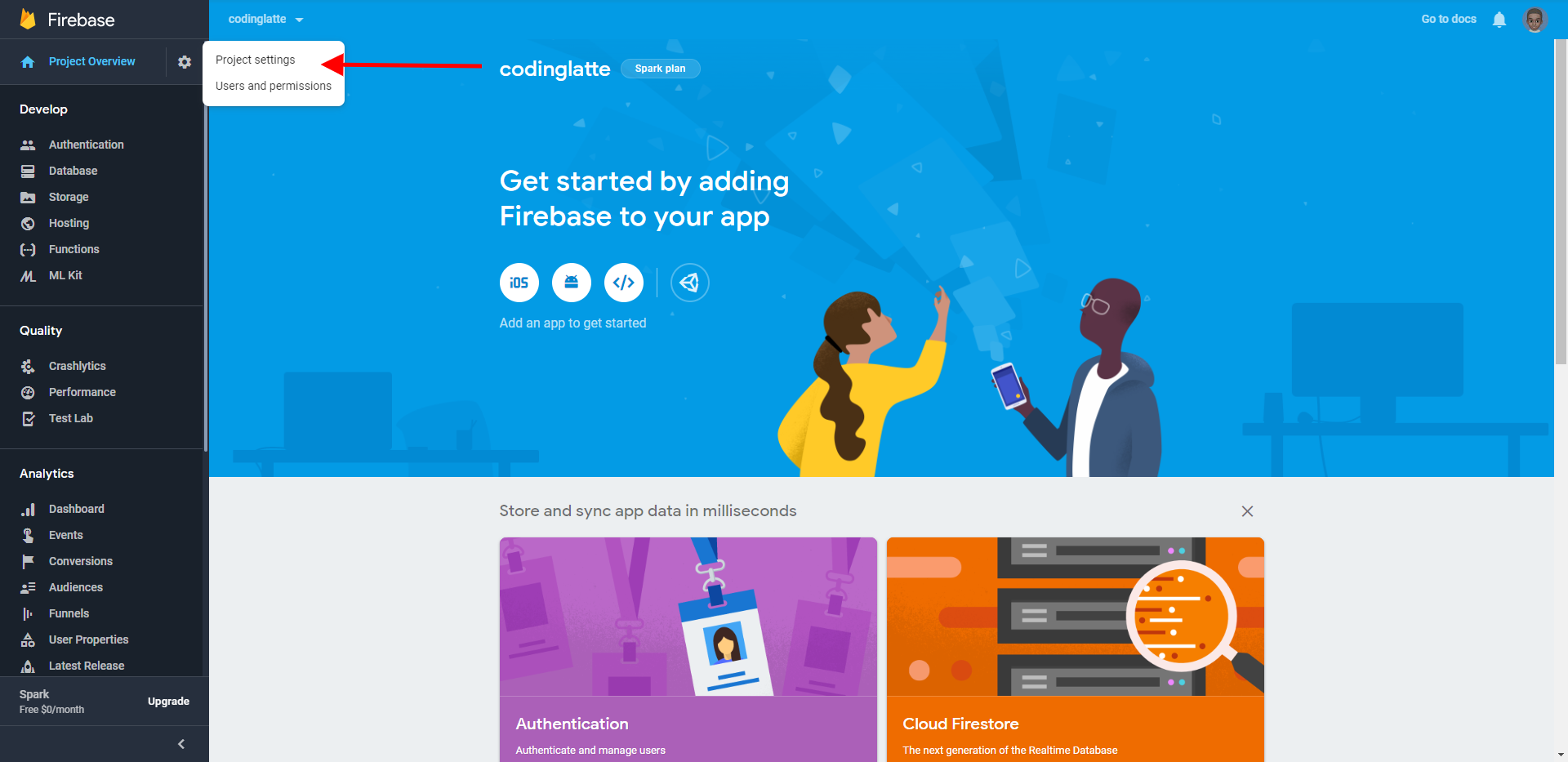
And then Under
Public Settings, change the Public-facing name and add a support email address: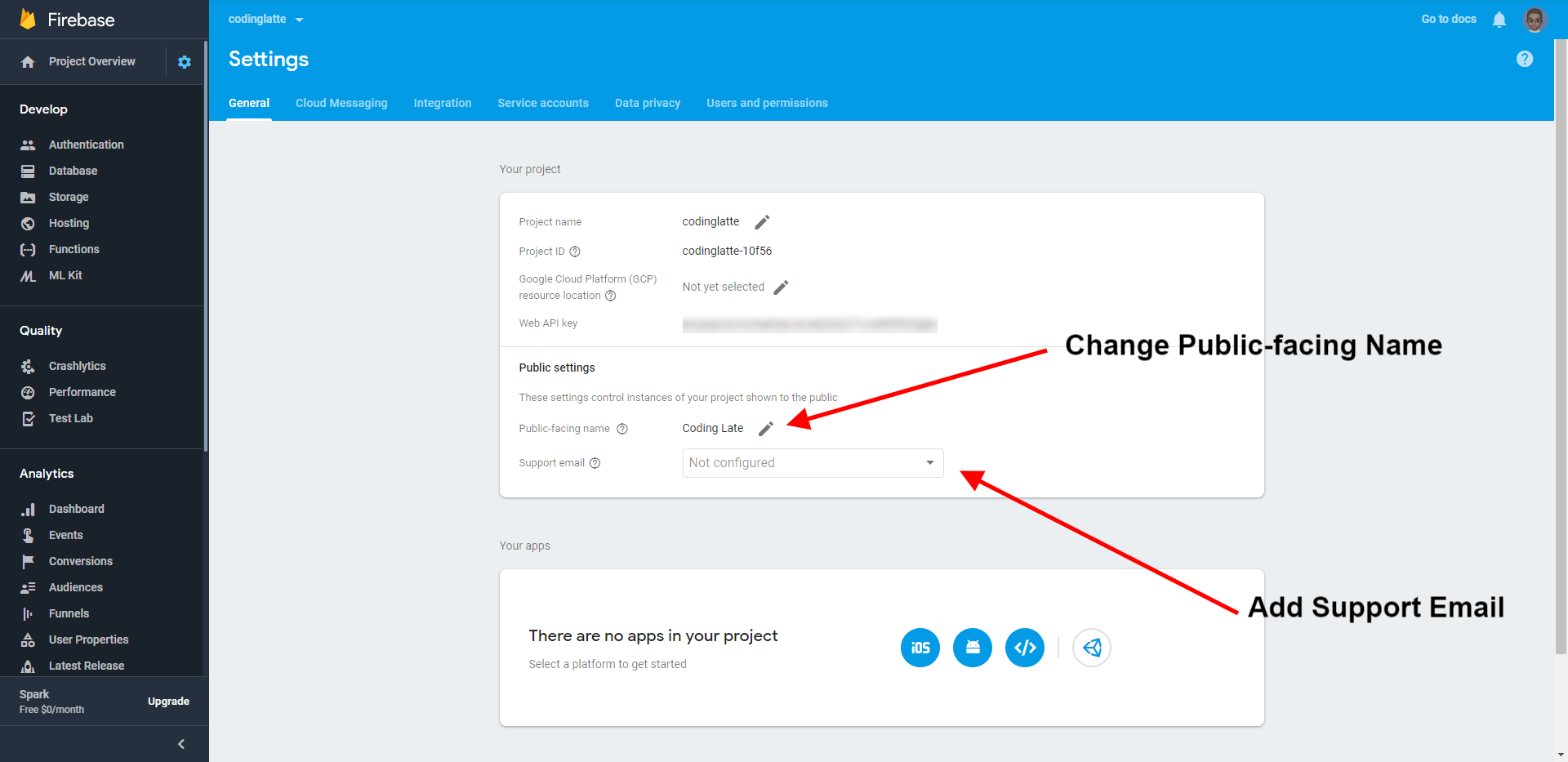
Click on the edit button next to the public-facing name to change the name
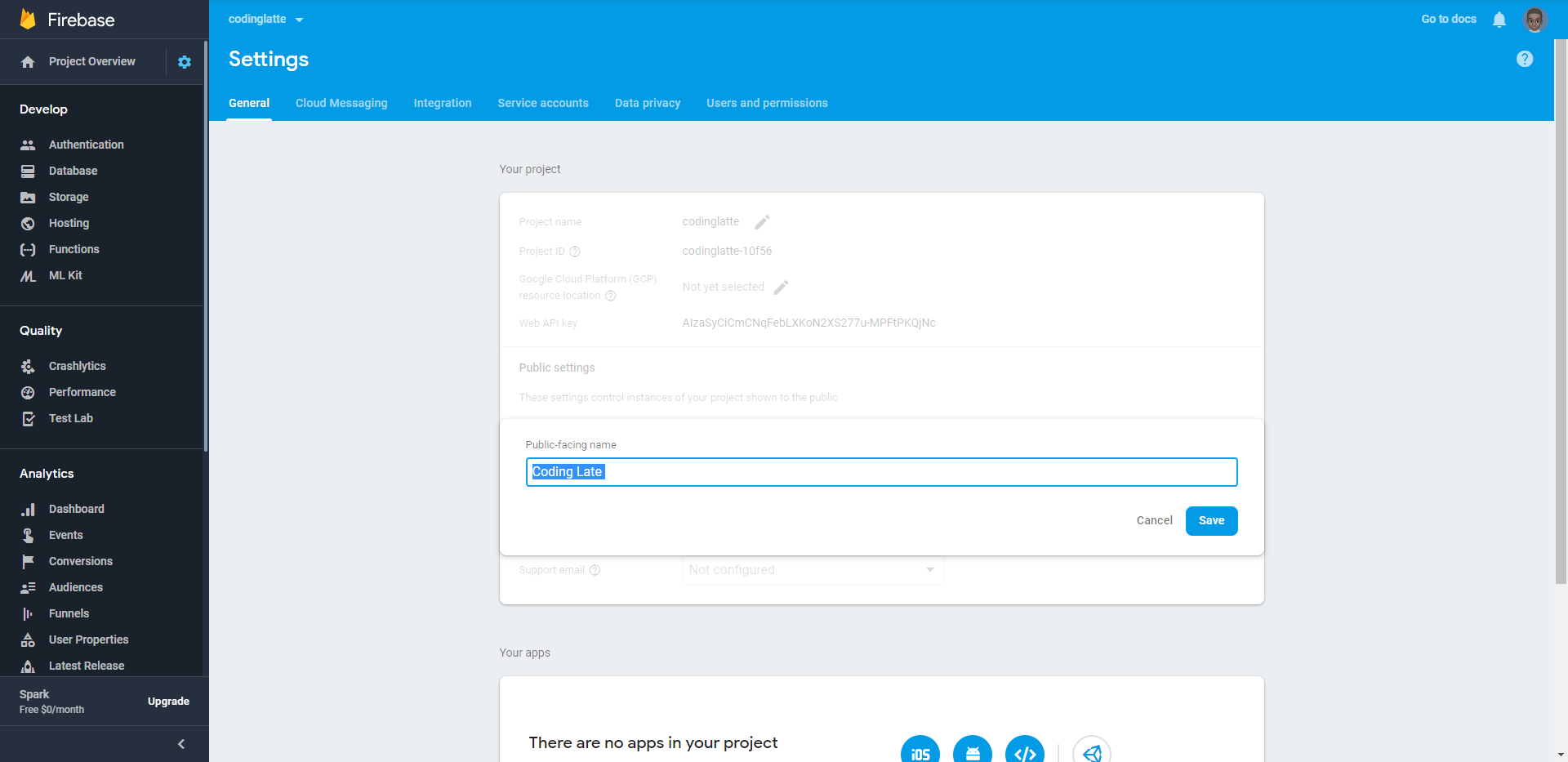
Save the changes and you are done.
Install Firebase CLI
“The Firebase CLI (GitHub) provides a variety of tools for managing, viewing, and deploying to Firebase projects.”
Firebase CLI requires both NodeJS and NPM. You can install Node by using Node Version Manager (NVM) for Mac/Linux or Windows. You can also download and install the version of Node directly from their website here.
Next, install Firebase CLI using the following command:
npm install -g firebase-tools
- Once the process is complete, Sign in to Firebase by running
firebase login. Make sure to sign in with the same Google account you used to create the Firebase Project above.
firebase login
- You can test if
firebase loginworked by runningfirebase list. This is going list projects you have in your Firebase Account.
firebase list